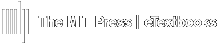The gradebook can be set up to Drop a Grade for all students in the course. For example, you may want to drop each student's lowest grade.
Dropping a Grade for All Students
You can drop a grade for all students through the following steps:
- From your Dashboard, click Go to Course.
- Click on Gradebook on the Course Navigation menu.
- Select Setup from the top list of tabs.
- Confirm the Gradebook setup tab is selected on the bottom row (default).
- Click Edit in the Actions column to the right of the Course name.
- Select Edit Settings
- Under Grade category, click Show more.
- In the Drop the lowest field entry box, type in the number of the grades you would like to drop.
For example, if you wish to drop the two lowest grades for each student, you will enter "2". - Click Save Changes at the bottom of the page.