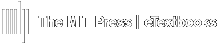Settings are set per assignment.
Assignment must be created first.
For iPad use, the option must be enabled.
Turn On for Assignment(s)
From the course page, use the following steps to enable LockDown Browser for assignment(s).
- Select Course Settings from the Navigation on the left.

- Select LockDown Browser.

- From this page, you will see a list of all of your assignments that you have in your course. In the right-hand column, it will indicate if you have set LockDown Browser to be required for each assignment.
- Clicking on the icon next to the assignment, a drop-down list will appear. Select Settings. This will display the options available for that assignment.

LockDown Browser course options. - To enable, select the Require Respondus LockDown Browser for this exam option.
- You can Click Save + Close or expand the Advanced Settings panel for additional settings.
Please read through the Advanced Assignment Options for additional features.
LockDown Browser assignment options.