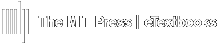Some users would rather use their personal, or other related, email(s) to login or to associate with their account. You can do this by adding a secondary email address, or multiple secondary email addresses to your account.
From the login screen, use the following to add a secondary email to your account.
- Login to your account and go to your Dashboard, if applicable.
- Select Account from the left-side navigation.
- Select Profile Information from the drop-down list.
- Under Primary Email Address, or Secondary Email Addresses if you've already added a secondary email, click the Add email address button.
- A new, empty Email field will appear where you can put in a new, secondary email. Put in the email you would like to add into the field.
- Click Submit at the bottom of the page to save your changes.
You will now have a new email address associated with your account which you can now use to login with.