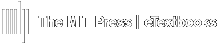Before reviewing these directions below, we highly recommend first referring to the Grade Categories User Guide article to correctly set up your grade categories: Grade Categories
- Log into your account.
- Select Go to Course.
- Click Gradebook in the menu on the left side (if you do not see this menu, please select Menu at the top of the page).
- On the top settings menu, select Setup.
- Select the first Edit drop-down directly under the Actions Column and then select Edit Settings.
- Select the drop-down bar next to the Aggregation category and then select Natural.
- Select Show more at the bottom of the page, then scroll down to Grade display type and set that to Percentage.
- Click Save Changes at the bottom of the page.
- Now you will see text boxes in the Weight column of the gradebook. By clicking the checkbox to the left of the text box, you can manually adjust the weight of the category. When you click Save changes all unassigned weight will be evenly distributed to all weight boxes that you did not manually adjust.
Here is what the gradebook should look like after step 9 is completed.