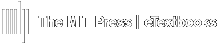View Flashcards
- Launch eBook.
- Select Flashcards under Main Menu.
- Select which deck you would like to study.

Add Flashcards
- Launch eBook.
- Highlight the desired text.
- Select Flashcard.
- Select a Deck and fill out the text boxes for both the front and back.
- Select Add Flashcard.

Use Flashcards
*After selecting a deck*


- By clicking on any blank space, the flashcard will be flipped over
- By clicking in the shaded area, you will move to the next flashcard
- By clicking on the Play Audio Button, the text on the flashcard will be read to you
- Allows you to set your Confidence for each flashcard. Within the settings of the flashcards, high-confidence cards can be hidden within the decks.
Settings
By clicking on the Gear icon within the Flashcard menu, the Deck Settings can be accessed
Shuffle Cards: Shuffles deck in random order
Hide Cards Learned: Hides cards with High-Confidence
Sort Cards by Confidence: Sorts cards form either High-to-Low confidence or Low-to-High confidence.
Edit Flashcards
- Launch eBook
- Select Flashcards under Main Menu
- Select the three dots to the right of the Deck
- Select Manage Cards
- Select the Pencil Icon to edit a Flashcard
- Select the Trash Icon to delete a Flashcard