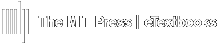In the Course Layout view, you can move content around as needed and customize your course to your specifications.
- Example: You accidentally created an assignment in the wrong chapter…simply move it to the preferred location.
- Example: You teach content in non-sequential order…rearrange chapters/modules to reflect your syllabus.
The Course Layout screen is accessed from the Course's Home Page.
Accessing the Course Layout Screen
- Click Course Content, then select Course Layout.
All assignments for all Chapters/Modules will be displayed To display all included resources (Reading and Videos) for each Chapter/Module, toggle Show All Resources to ON.