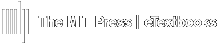Get a quick visual of your grades as a whole and use the shortcut for easy access to the gradebook.
Widgets appear on the Course Home Page.
To access a Course's Home Page, click Go to Course from the main Dashboard, or Course Home on the Course Navigation Menu.
Grades Widget
View grade averages at a glance.
- The averages shown are for the Course as a whole.
- Color coded rings for easy assessment
- Green indicates a passing average.
- Orange indicates at risk performance.
- Red indicates a failing average (not pictured)
- Use the Gear icon to turn color-coding On/Off.

Customize the Grades Widget size and location
- Use the 6-dot icon to drag/drop the widget to the preferred position.
- Use the corner tab to resize vertically and/or horizontally.
Shortcut to Gradebook
- Click View All Grades to reveal a shortcut to the Gradebook.