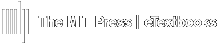With a customizable course layout, instructors can combine course content to fit their needs.
Scenario: An accelerated course is organized by Week, with each week combining content from multiple chapters. Organize the course with folders labeled by Week (instead of Chapter/Module) and combine content as needed.
Combining Course Content
- Access the Course Layout page.
- Click Course Content.
- Select Course Layout.
- Click Edit for the content folder to be edited.
- Select Edit Chapter or Edit Module.
- To change the content folder name, type in the preferred name in the Chapter Name (Module Name) field.
EXAMPLE: Change Chapter 1 to Week 1.
- Combine Course Content
- Scroll down to the Book Resources section of the page.
- Under Section(s), click Add Section.
- Use the drop-down field to select another Chapter/Module.
- Repeat until all needed content is included in the Chapter Content folder.
EXAMPLE: Include content from Chapters 1-2 in Content Folder "Week 1".
- To manage book resources, go to the Book Resources section and toggle Book Resources on/off as needed.
- Save Changes.
- Repeat Steps 2-6 until Course Content is laid out as needed
Hide any unneeded Course Content Folders (see Hide and Unhide Chapters/Modules) for instruction.