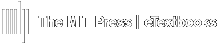Easily access your course's Question Bank from the Course Settings menu to view available questions. Your course will contain several categories of Auto Graded questions that can be used on all types of assignments.
For instruction to assign Auto Graded questions, see Create an Auto Graded Assignment.
Accessing the Question Bank
1. Click Course Settings on the left-hand Menu panel.
- Select Question Bank.
2. Select a Question Bank to view from the Question Bank drop-down menu.
- Filter by Chapters/Modules.
- Filtered questions will appear in the center panel.
- Click a question to expand.
- Select Preview.
- Select Preview.
Question Preview
- Use the Previous/Next button to scroll through the question bank.
- See Details Panel for question details.
- View Sitewide Averages of student performance on the question across the platform.
- View the number of assignments on which the question has appeared across the platform.
- Click Show a different version to scroll through algorithmic versions (if available).