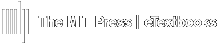Not all questions will include detailed/written feedback, however, most/all Static versions do include feedback.
The easiest way to view question feedback is through the Question Bank as illustrated below. Feedback can also be accessed while building an auto graded assignment (see steps 3-7 below).
You can always view included feedback while reviewing a student's completed attempt.
View Question Feedback
Via the Question Bank
- From within the Course, click Course Settings from the left navigation menu.
- Select Question Bank.
- Select the needed Question Bank and use Filters to narrow the search.
- Click on the needed question and select Preview.
- Scroll to the bottom of the question and click Fill in correct responses.
- You will be shown the Static version by default. To see other versions, click the Show a different version button.
- You will be shown the Static version by default. To see other versions, click the Show a different version button.
- Click Submit and finish.
- Any detailed written feedback that is included with the question will appear in a shaded yellow box below the question.