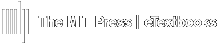Resend Assignment Dates
Having date sync issues? Please follow the steps below:
- Login to your instructor account.
- Select Manage Sections.
- Select the red Integration Status button.

On this page, you will find the LTI version you are currently using.

Please complete the steps below for your LTI version.
LTI 1.1
- Select Re-authenticate.
- Select Resend Due Dates.

NOTE: You may need to wait up to 30 minutes for the dates to transfer.
If the dates do not transfer after following these steps, we recommend trying a different browser such as Chrome or Firefox. We also recommend clearing your cache for all time from your browser.
For further assistance, you may select Request Help on your left navigation menu.
LTI 1.3
If dates were added to your assignment after you embedded it within your LMS, you will need to either re-embed the assignment or add the availability dates manually within your LMS.
NOTE: You may need to wait up to 30 minutes for the dates to transfer after re-embedding.
If the dates do not transfer after re-embedding, we recommend trying a different browser, such as Chrome or Firefox. We also recommend clearing your cache for all time from your browser.
For further assistance, you may select Request Help on your left navigation menu.