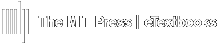Grade columns auto-populate the Gradebook as assignments are created, and populate left to right. You can reorganize the grade columns to suit your preference. See below for an example where an instructor wants to move the Chapter 1 Quiz to the left of the Chapter 2 Quiz in the Gradebook.
Reorder Grade Columns
- From within the Course, navigate to the Gradebook. Click on the Setup tab.
- Click on the vertical up/down arrow icon for the column to be moved.
(Example: the Chapter 1 Quiz) - The column being moved will be indicated. Click on the white space icon for the desired column location.
(Example: before Chapter 2 Quiz) - The column will now be in the preferred order. Repeat as needed.
Save Changes.
If you return to the View tab of the Gradebook, you will see the same.