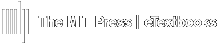If an assignment is unattempted, the Gradebook will show a "dash" (or "empty grade"), rather than a 0. If you would like to change dashes to zeros for empty grades on a selected assignment, it can be done in bulk rather than manually editing each empty grade.
NOTE: This feature can also be used to change ALL grades to a new value (any value), not just empty grades.
Change Dashes to 0's (or other value)
- Go to the course's Gradebook / View tab (default).
- Click on Single View in the lower row of tabs.
- Select the assignment from the Select grade item... drop-down menu.
- At the bottom/center of the screen, check the Perform bulk insert box.
- Select Empty grades in the "For" drop-down field and insert value of 0 (or preferred value) in the Insert value field.
- Alternatively, you can select All grades and insert any value to change all grades on the assignment, not just empty grades.
- Save.
- Continue.
- Select Empty grades in the "For" drop-down field and insert value of 0 (or preferred value) in the Insert value field.
- When you return to the Gradebook, the Dashes (empty grades; or all gradesif selected in previous step) will have been changed to 0's (or set value).
- Yellow shading indicates grade was manually editded.
- Yellow shading indicates grade was manually editded.