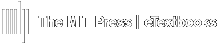We are happy to announce that we have integrated with Respondus© LockDown Browser®.
LockDown Browser protects the integrity of online testing and gives faculty confidence in using it. LockDown Browser prevents digital cheating during online tests. Students cannot print, copy, or go to another website—everything is locked down until the exam is submitted for grading.
LockDown Browser works in the following ways.
- Assessments are displayed full-screen and cannot be minimized.
- Browser menu and toolbar options are removed, except for Back, Forward, Refresh, and Stop.
- Prevents access to other applications including messaging, screen-sharing, virtual machines, and remote desktops.
- Printing and screen capture functions are disabled.
- Copying and pasting anything to or from an assessment is prevented.
- Right-click menu options, function keys, keyboard shortcuts and task switching are disabled.
- An assessment cannot be exited until the student submits it for grading.
- Assessments that are set up for use with LockDown Browser cannot be accessed with other browsers.
What are the requirements?
LockDown Browser can be used on Windows, Mac, and iPad devices, although the iPad version must be enabled in the browser's Advanced Settings. This lets students use their preferred device to take exams.
Students will be prompted to install the LockDown Browser on their device prior to accessing the exam.